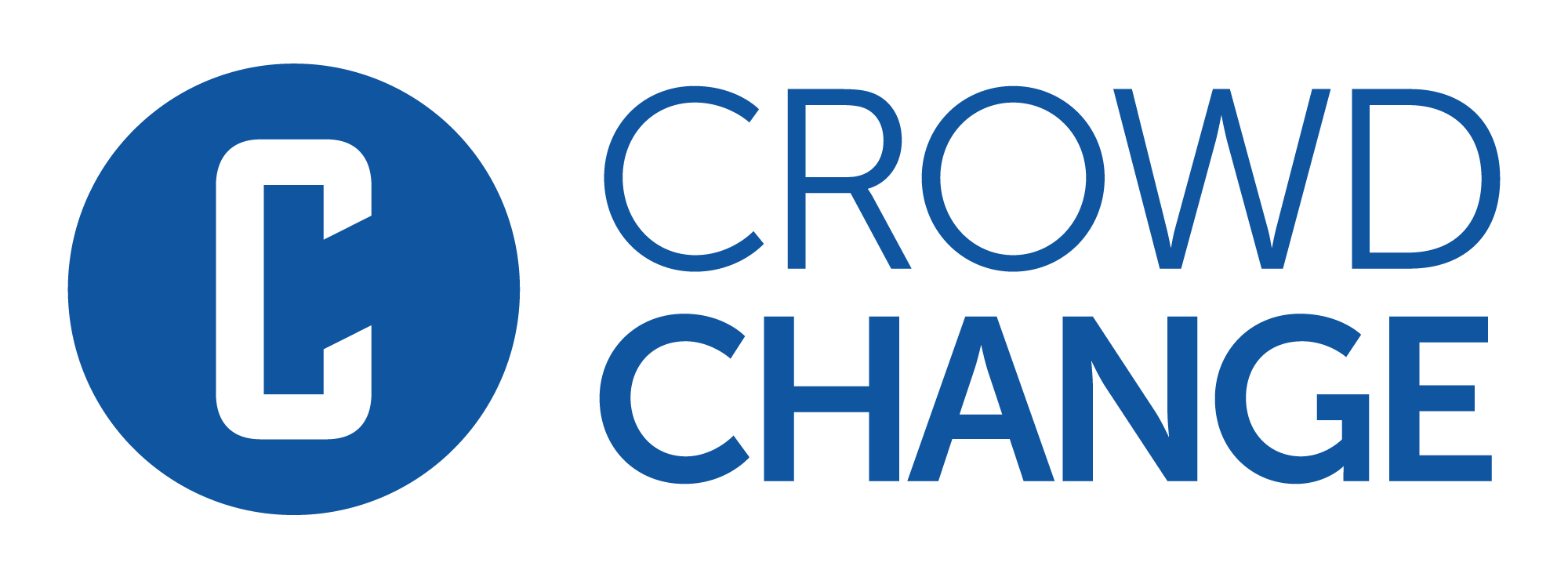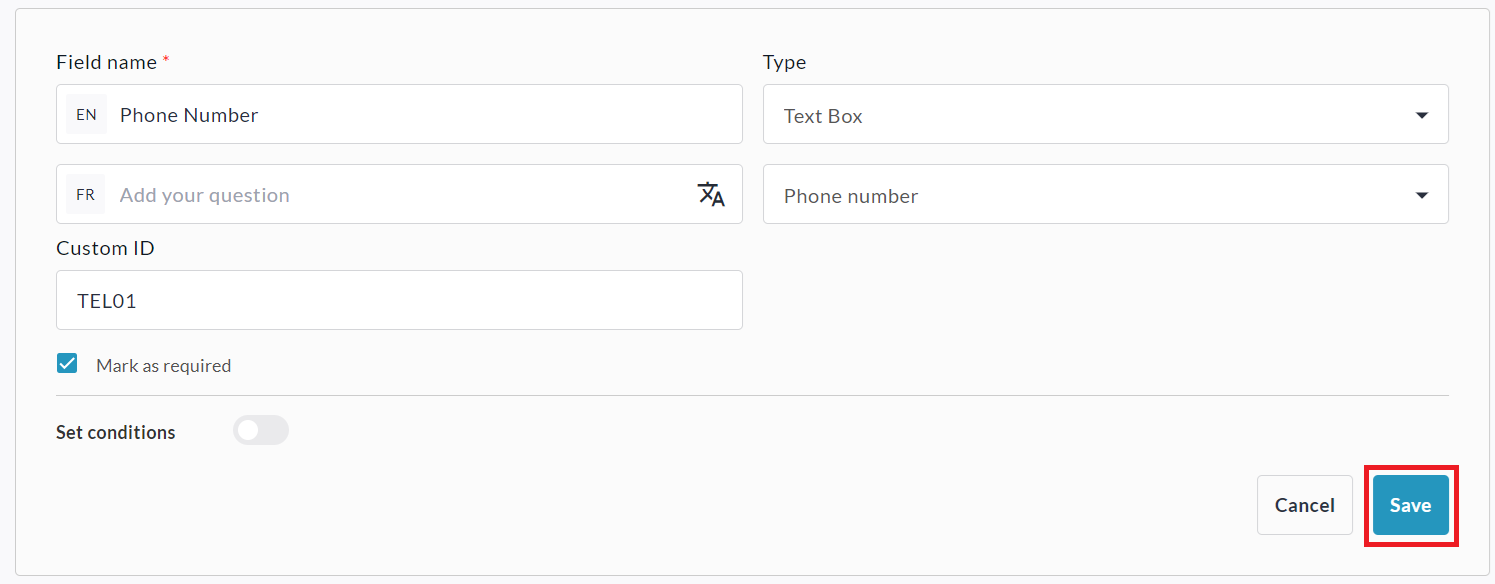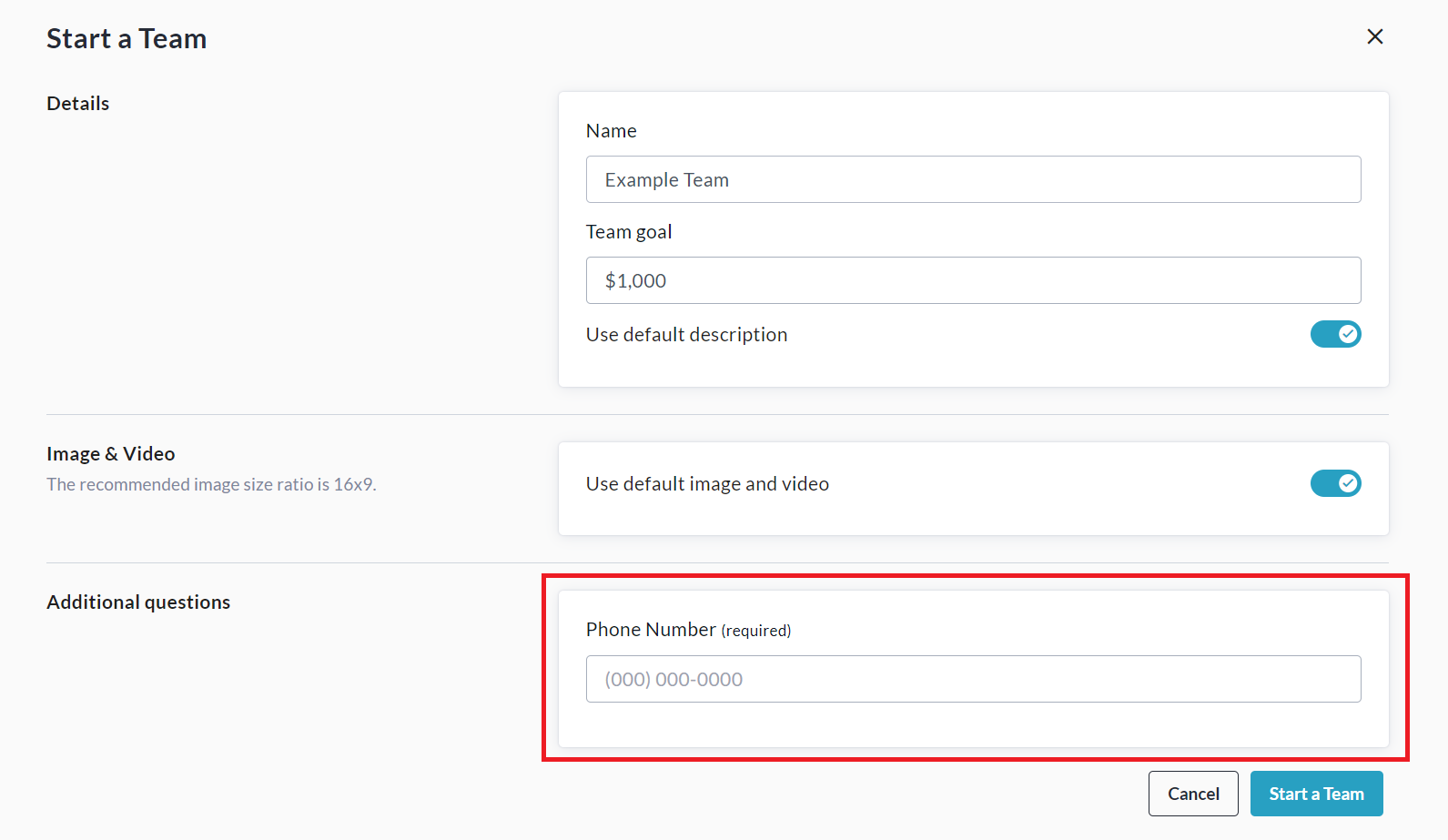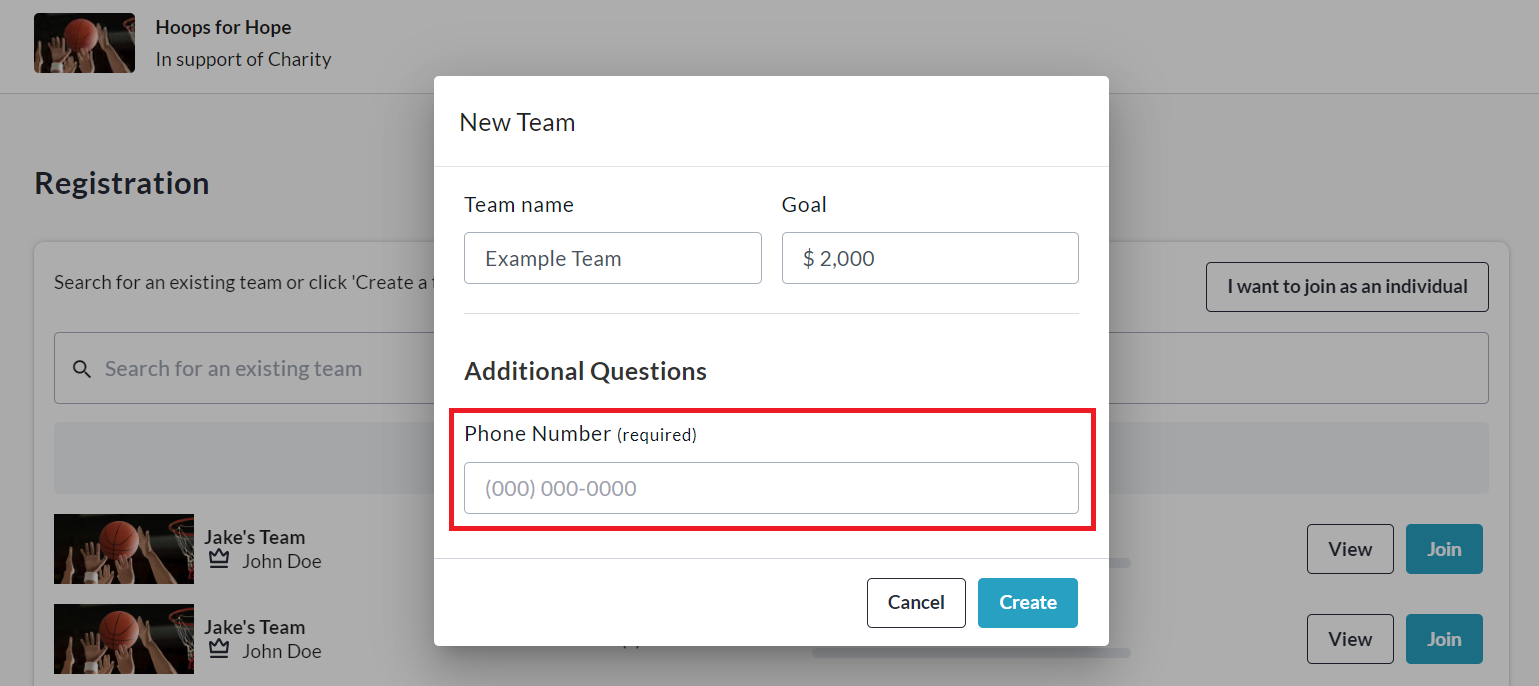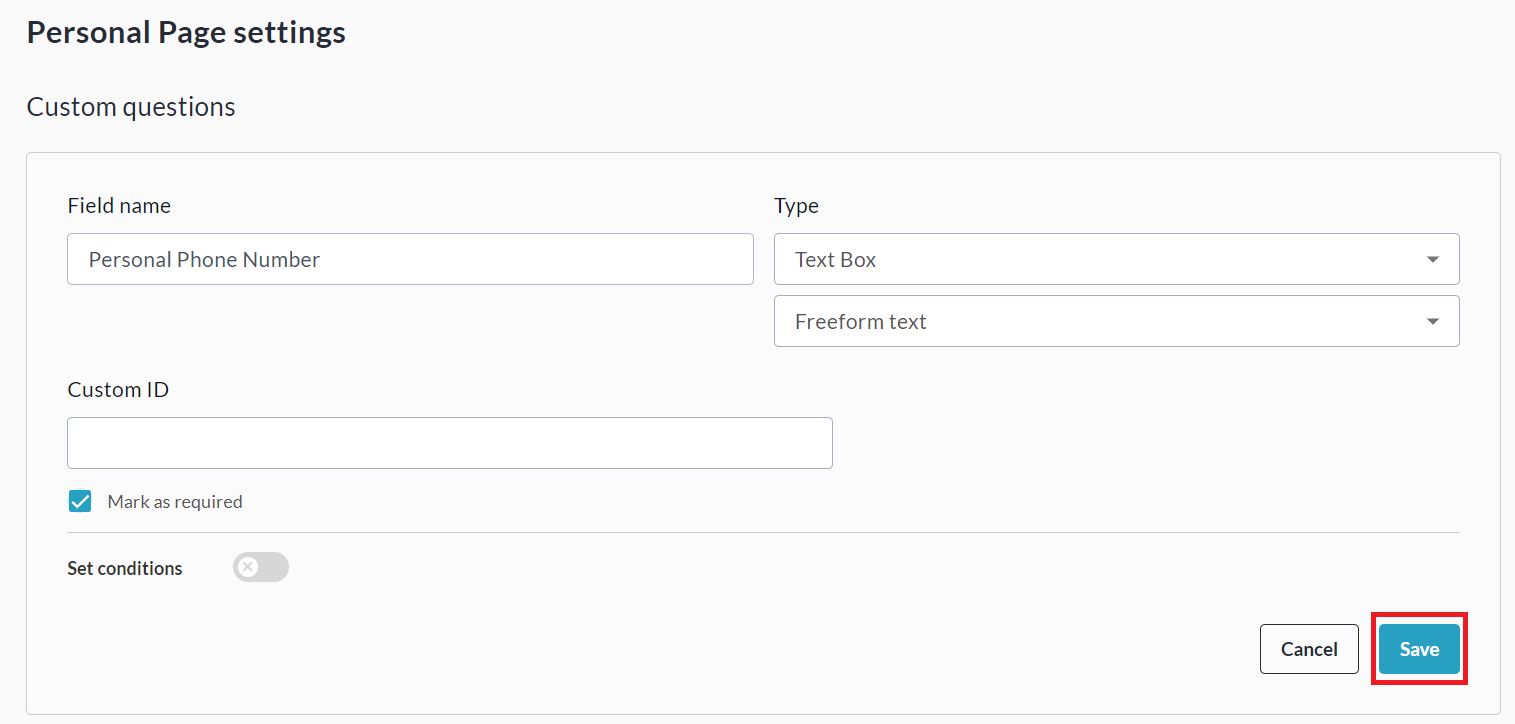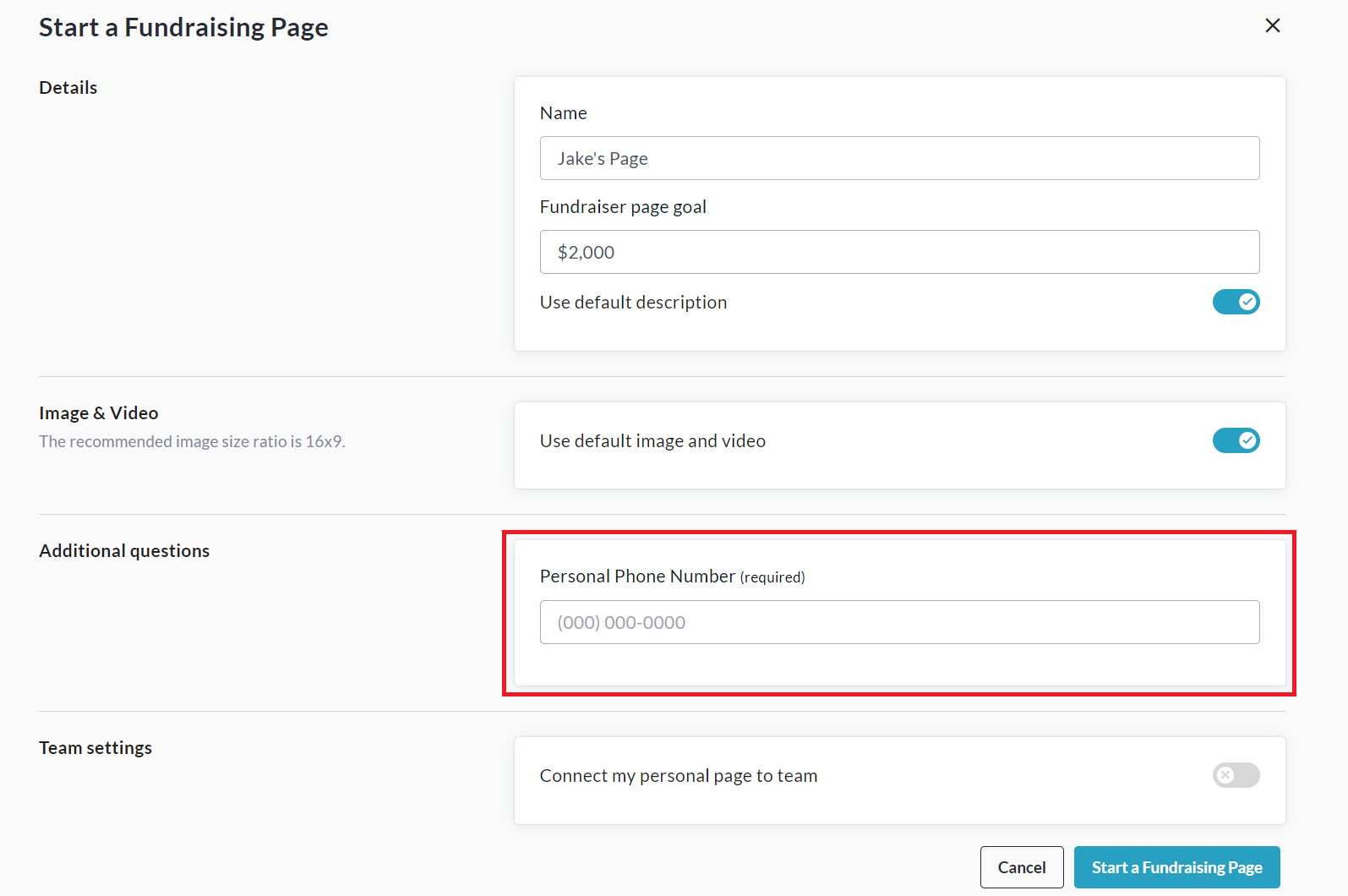Custom Questions for Teams & Personal Pages
Need to gather specific information from Team Captains or Personal Page creators? You’re bound to love our custom questions feature for Teams & Personal Pages!
Using it, you can create questions (including conditional questions), which are asked when someone is creating a team or personal page, via our simplified peer-to-peer, or multi-registration workflows.
Please note that this feature is NOT enabled by default.
Reach out to your Partner Success Representative today to explore how this functionality could benefit your campaign!
See instructions below for how to set up Team and Personal Page Questions:
Conditional Questions
You can also ask Conditional Questions within your Team and Personal Page Custom Questions.
These are questions which will only show up if a certain condition is met relating to a previous question.
For example, a question like ‘What is your team’s registration number?’ could appear after the response ‘Yes’ is given for ‘Is your team registered with X organization?’.
To set this up, you will create both questions you would like your donors to answer (following the instructions above) - the Parent question, and the Child question.
The Parent question must be either a Single Selection or Multiple Choice question - it cannot be a Text or Waiver question. See example parent question below:
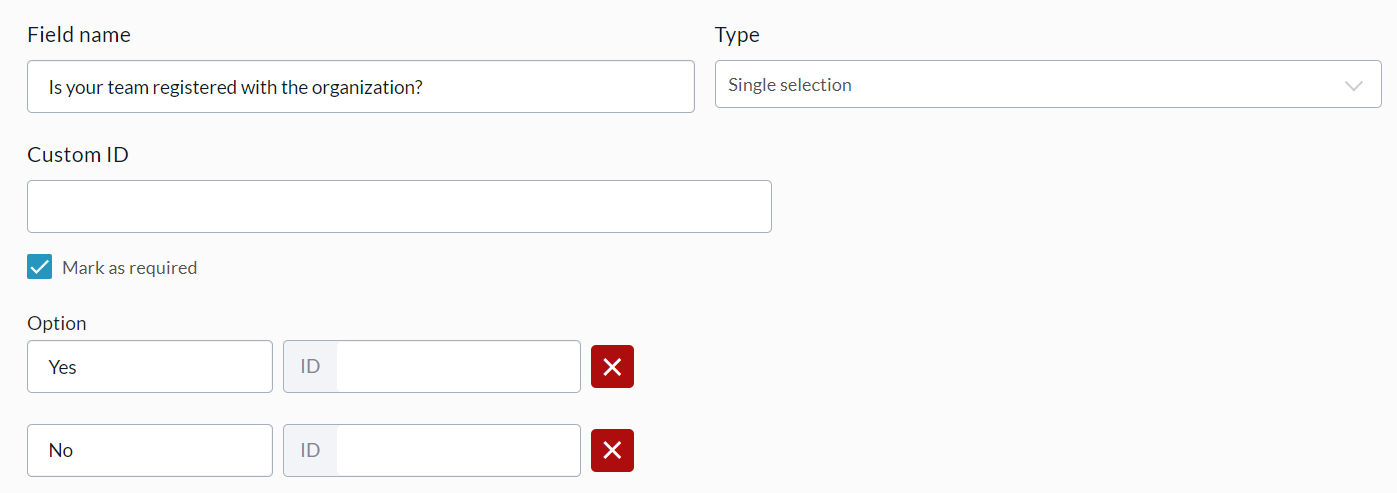
Now you can create the Child question and set it to appear only if a specific answer is given to the Parent question. To do so, once you’ve created it, toggle on Set Conditions.
Here you can select the (Parent) question which the Child question should be linked to, and determine what answers should cause the Child question to appear. See example below:
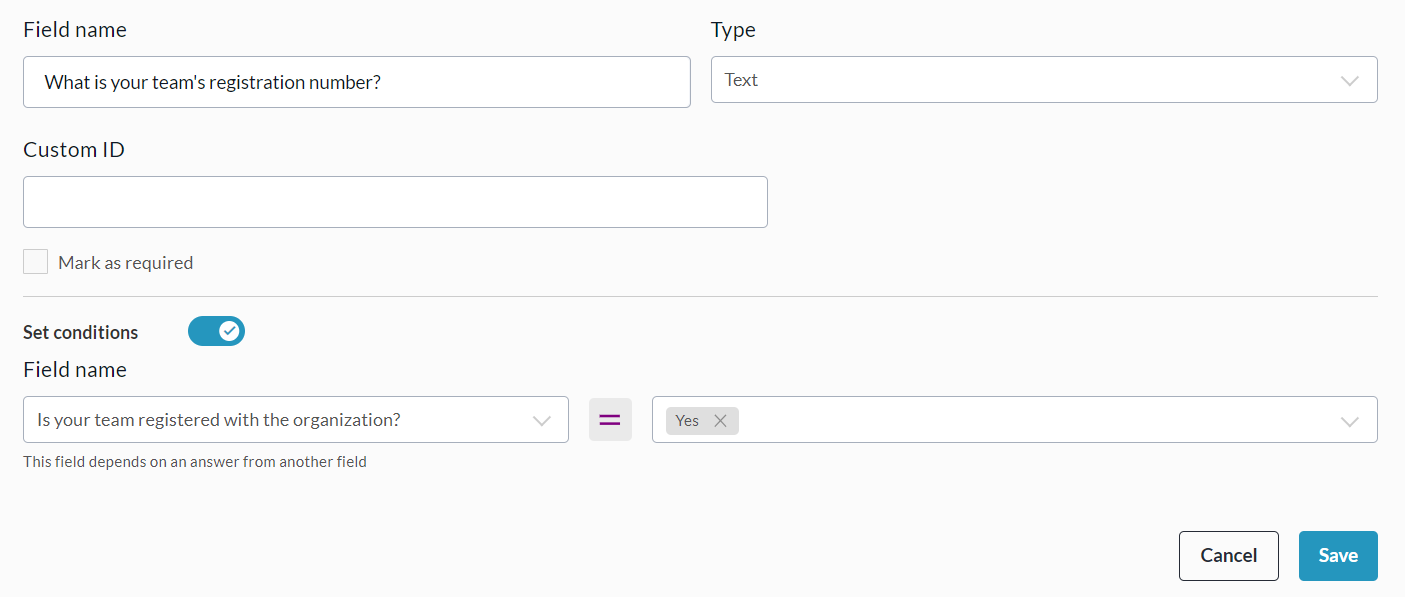
Be sure to click Save in the bottom right when you are finished.
Additional Information
The answers to these questions will be visible in the Admin Teams Report and Personal Pages Report.
Additionally, the answers to these questions are editable from the Manage my Team / Manage my Page → Team Settings / Page Settings menus at any time.
If using Blueprints, you will have the ability to set these questions at the blueprint level and apply to all connected fundraisers.
If you require the ability to set Custom ID’s for each question, reach out to your Partner Success Representative for this feature to be enabled on your site.