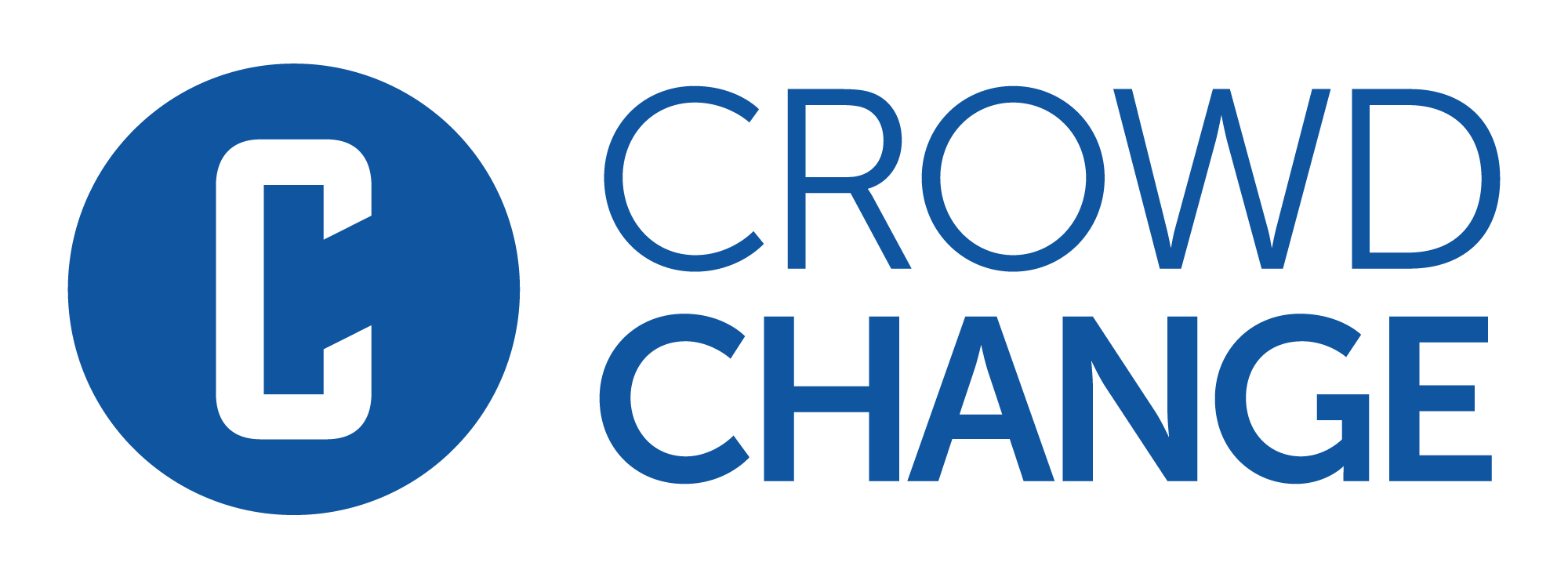How Merchandise Works
If you’re looking to sell apparel or merchandise for your event, we've got you covered!
You can add as many items (with variations/sizes) as desired, and participants can pay directly online.
Upon completing checkout, the donor will receive an email confirmation of their purchase.
Please note that CrowdChange does not handle shipping and fulfillment of items sold within your fundraiser.
To set up apparel and merchandise within your fundraiser, follow these simple steps:
Go to your fundraiser, Log In, and then click Manage Fundraiser.

On the left sidebar, click Purchase Options.
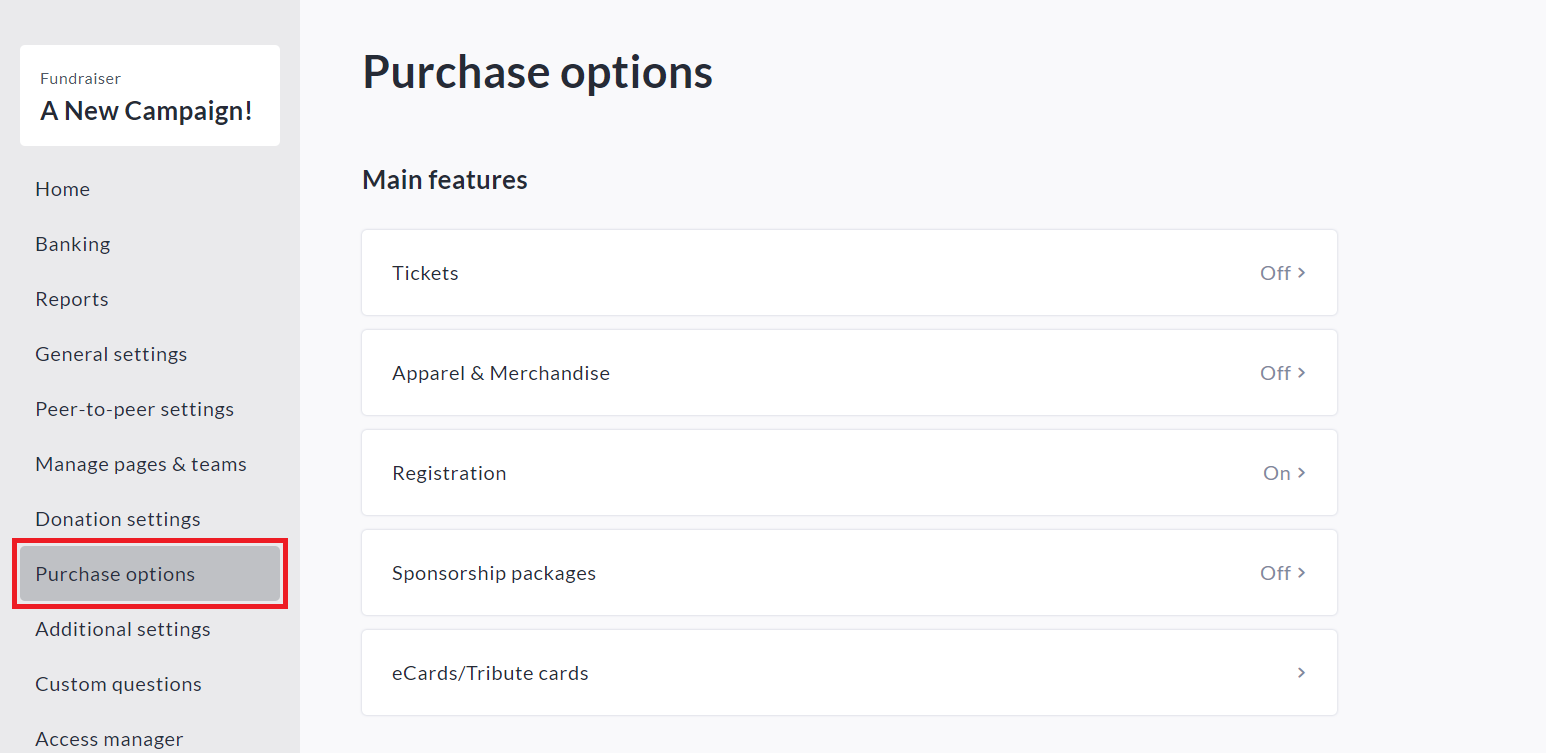
On the Purchase Options page, click Apparel & Merchandise and toggle the feature on then click Save.
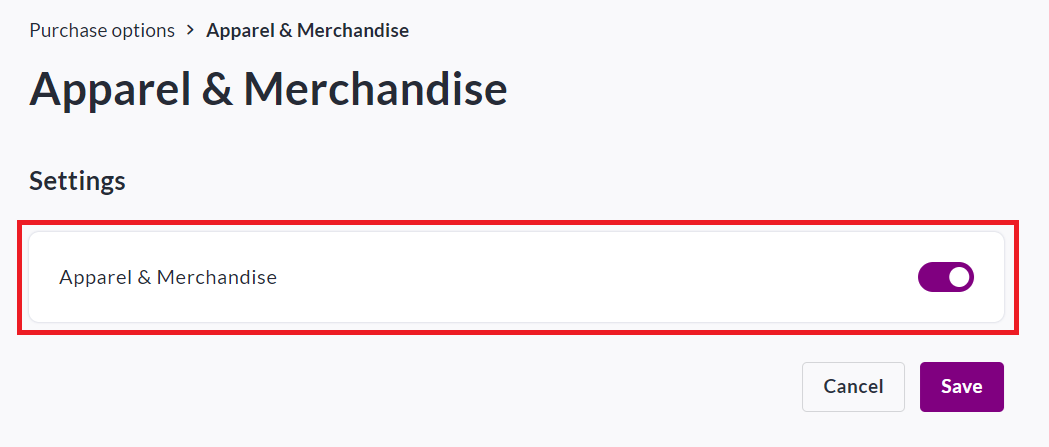
To add your items, scroll down and click Create Item.
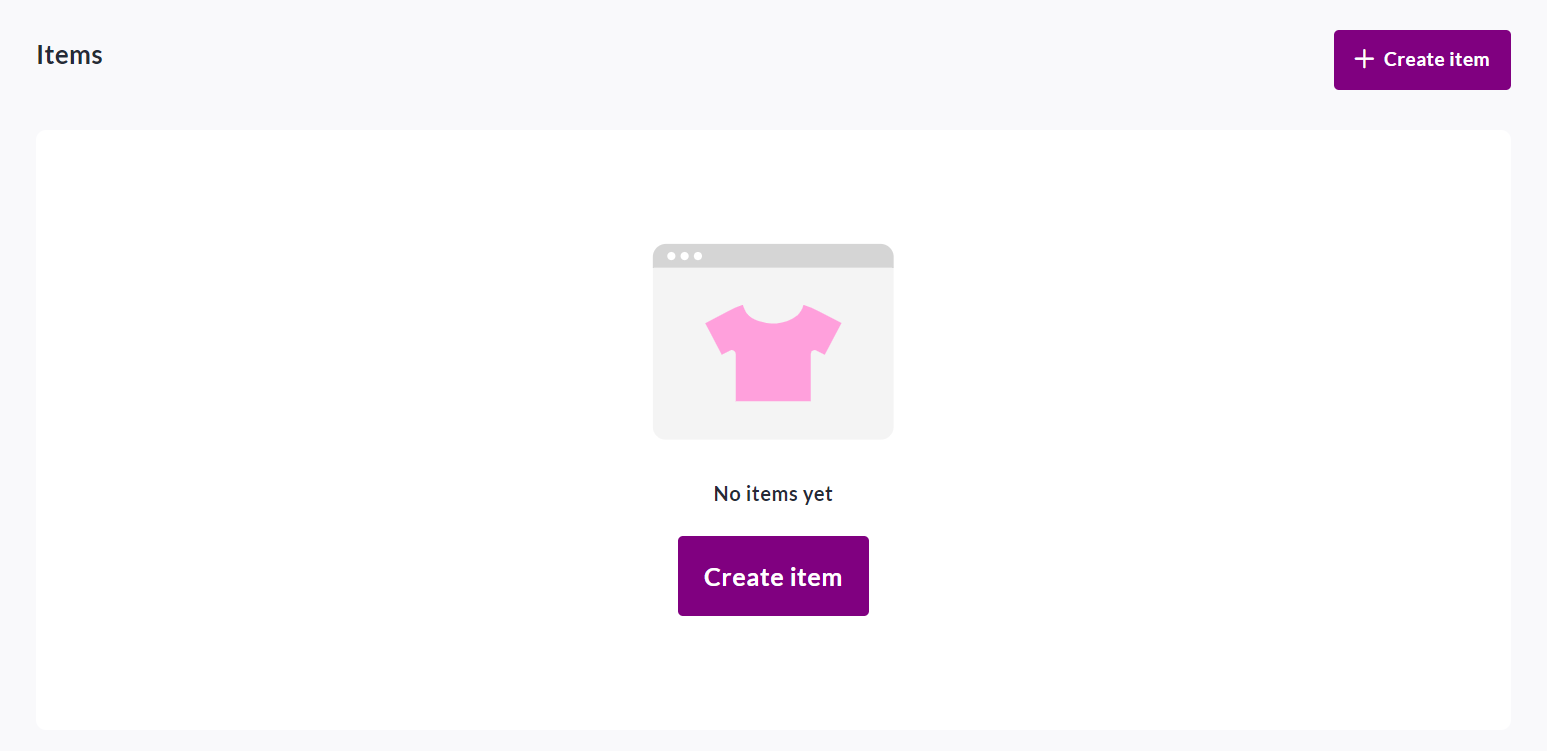
Set a name, description, add variations if needed (all variations will carry the same price.), set a price (if desired), a limit (if desired), and add image(s).
*For events with apparel options such as T-shirts, you can set the variations as size options, this allows you to collect sizes from donors as they checkout. For example: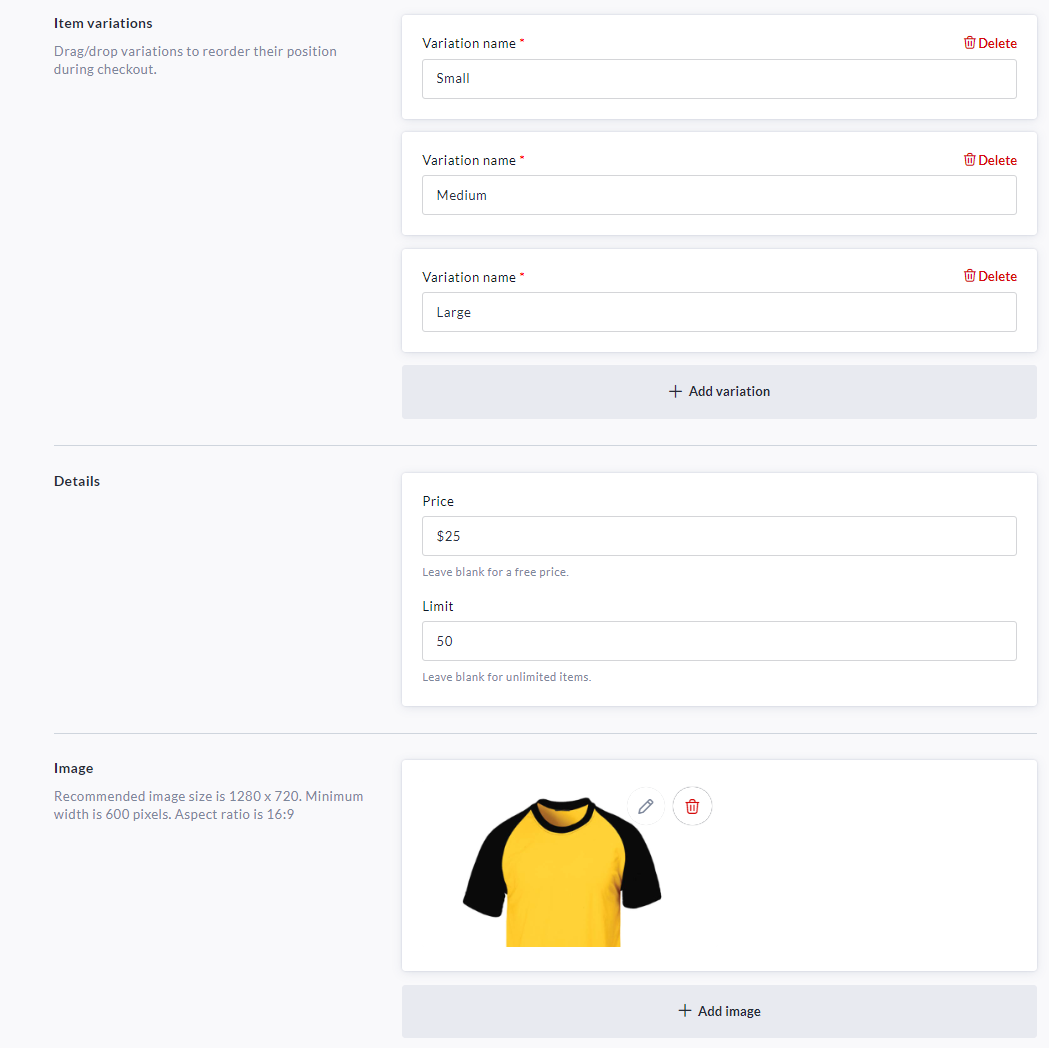
Set your desired availability for the new apparel / merchandise item.
*If desired, you may set a date to automatically close sales.*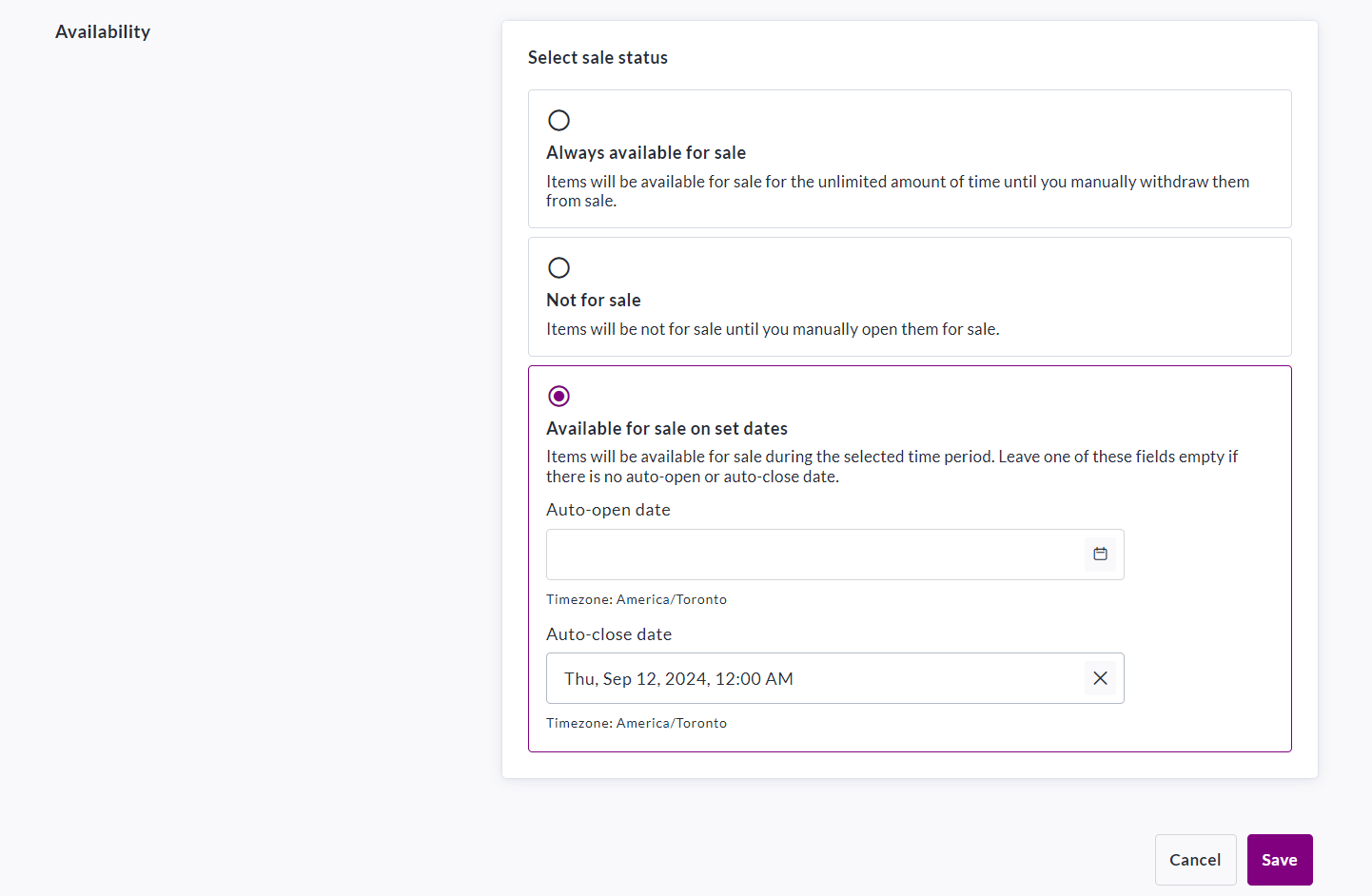
Click Save in the bottom-right to confirm your settings.
As the fundraiser owner, you will have access to all transaction details and apparel sizes/variations in your Donations Report. To access it, refer to the below article:
How to Access the Donations Report (Fundraiser Level)
Donors will receive a confirmation email once their purchase is complete.
Please refer to How Email Templates Work when confirming the Automated Trigger Emails within your fundraiser.