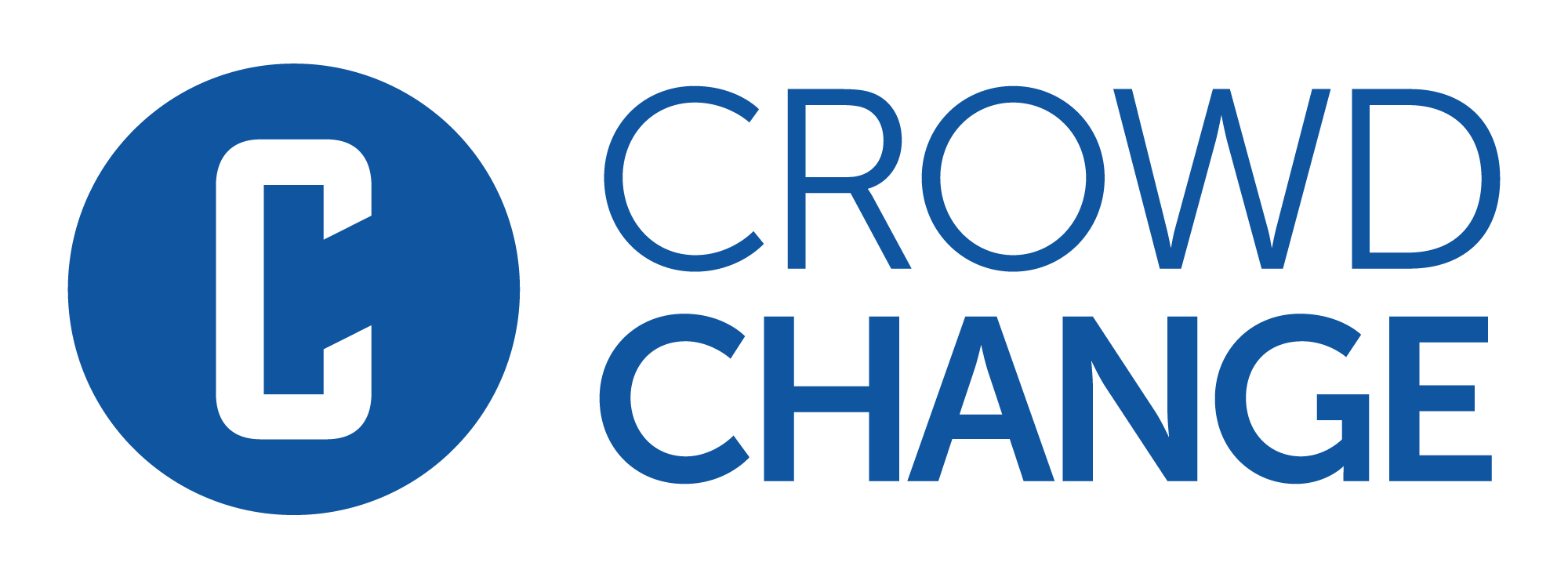How to Reset Your Password
This process must be performed by the user themselves, using the steps below:
Go to your CrowdChange site.
Click Login on the top-right corner of the site.
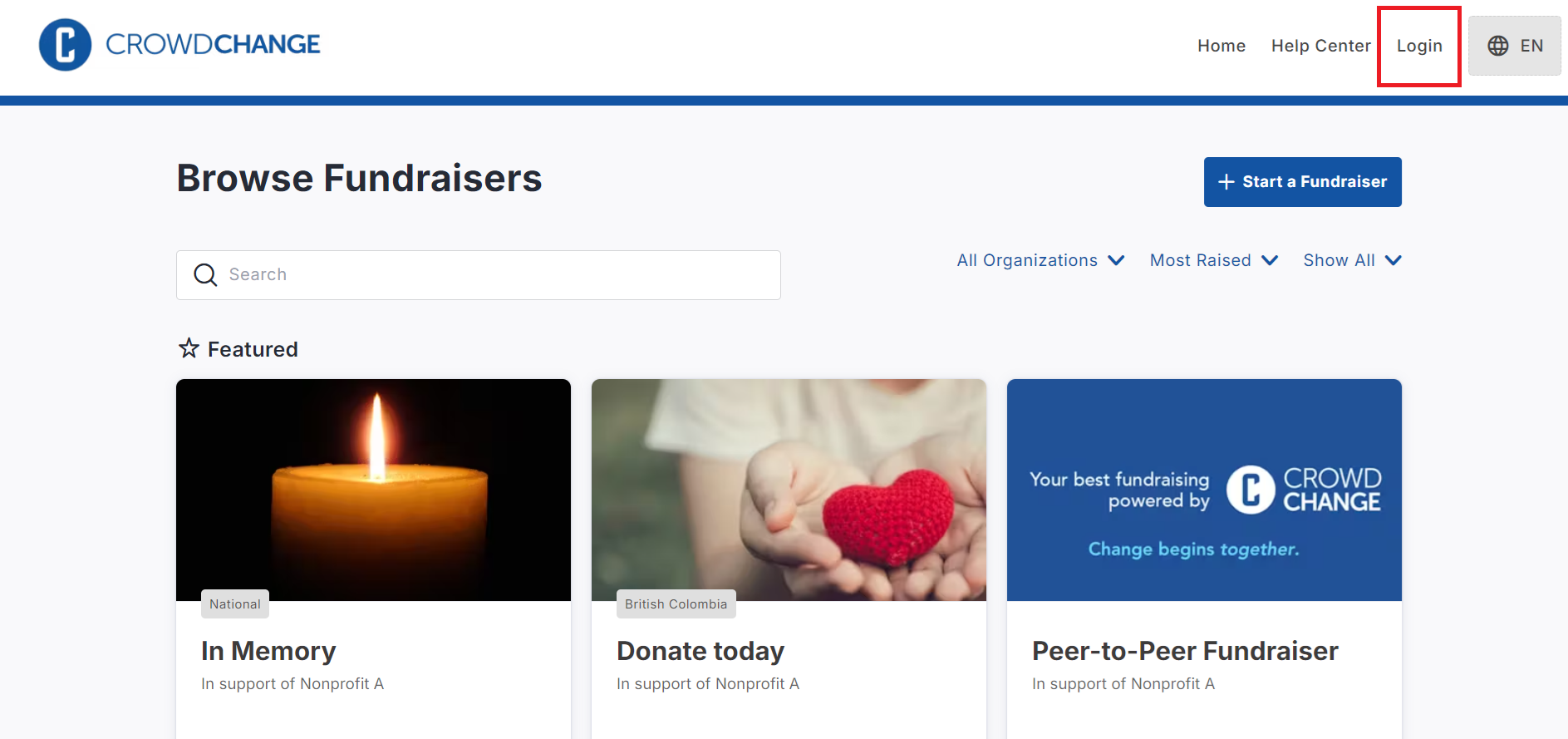
Within the popup that appears, enter your email and click Next.
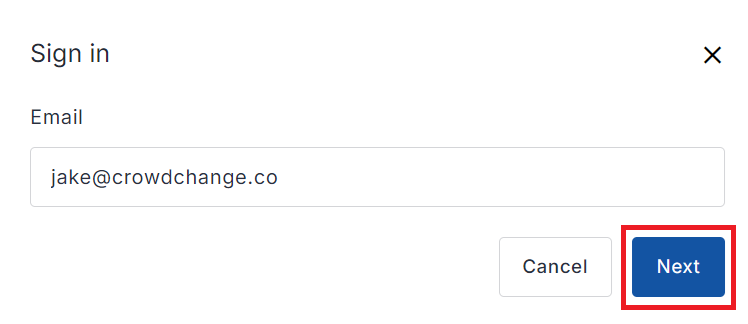
On the next page, click Reset password.
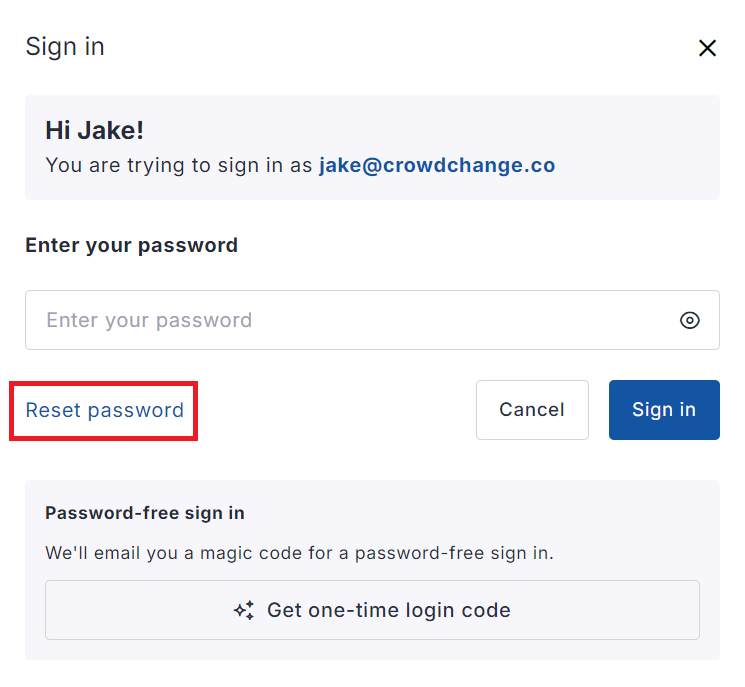
On the next page, click Next.
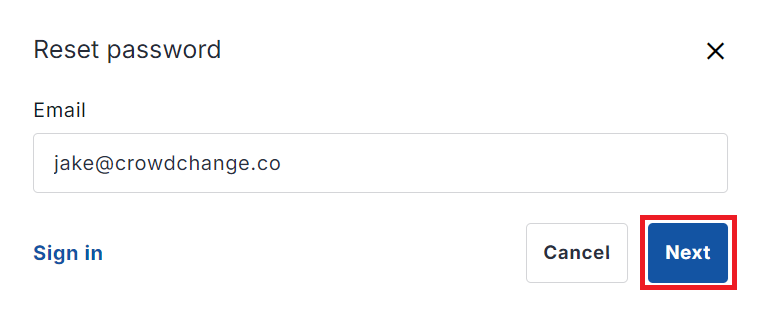
You will be sent an email with a link to a Password Reset page.
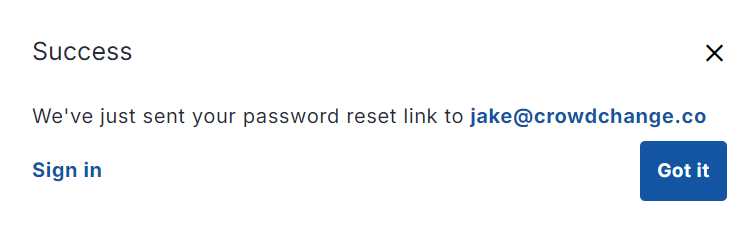
Ensure you are still logged out of your CrowdChange site, then click the link in the email you received.
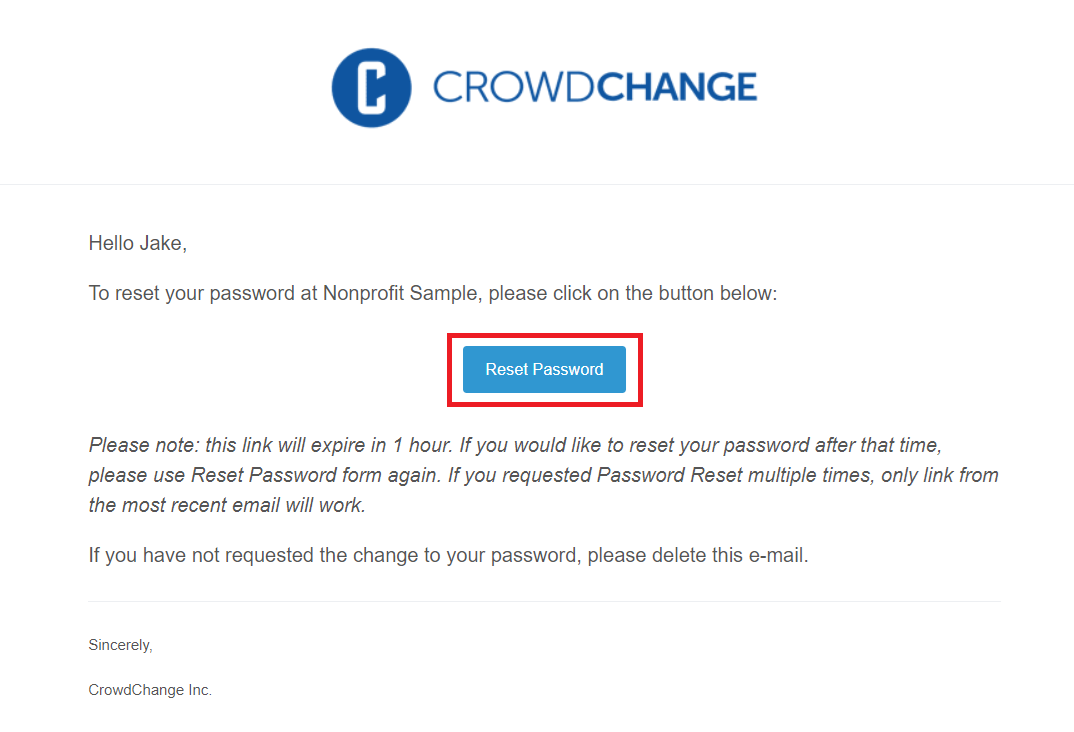
Enter the new password that you would like to use and then click Save.
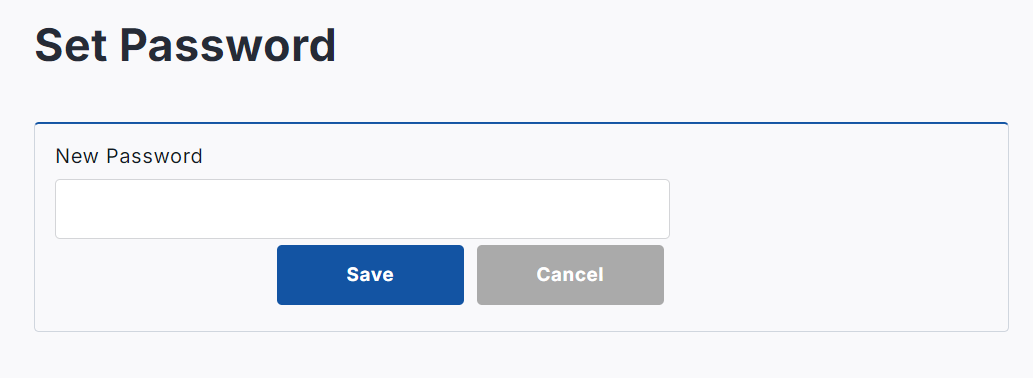
Please note that password reset links expire in one hour. If you exceed that time, it will not work, and you will need to request a new link following the same steps above.
If the user themselves is having trouble doing this, you can complete steps 1 through 5 on their behalf, and have them complete steps 6 and 7 once they have received the reset email.
They must be logged out before clicking the password reset link, or they will be directed to their Profile, where they would need to enter the current password as well as the new one.