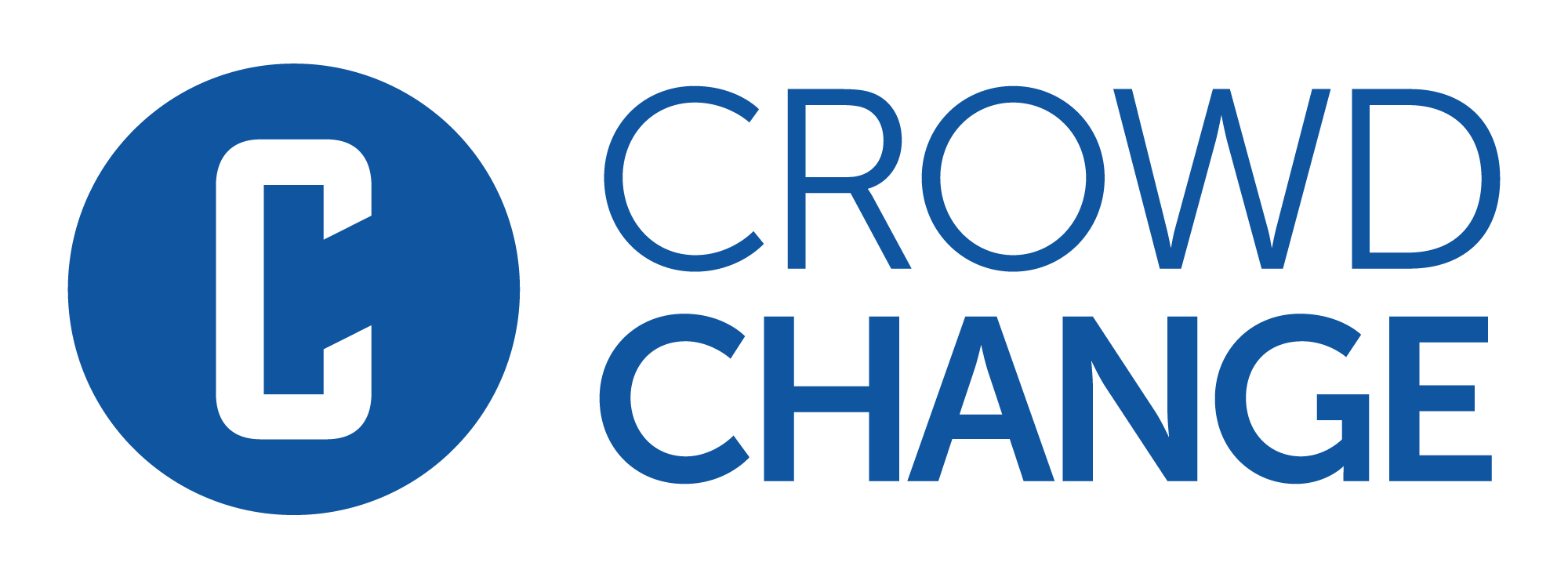How to Use the Access Manager - Give others Admin Access for an Event (Fundraiser Level)
You can use your fundraiser’s Access Manager to set administrative permissions for new or existing users. This is especially useful when you need to give Edit or Reports Access to a new user who does not have an existing CrowdChange account.
Once the desired permissions have been set, an invitation email will be sent to the new user, who will be prompted to create an account and accept the permissions.
To utilize this feature, click ManageMy Fundraiser, then Access Manager on the left sidebar.

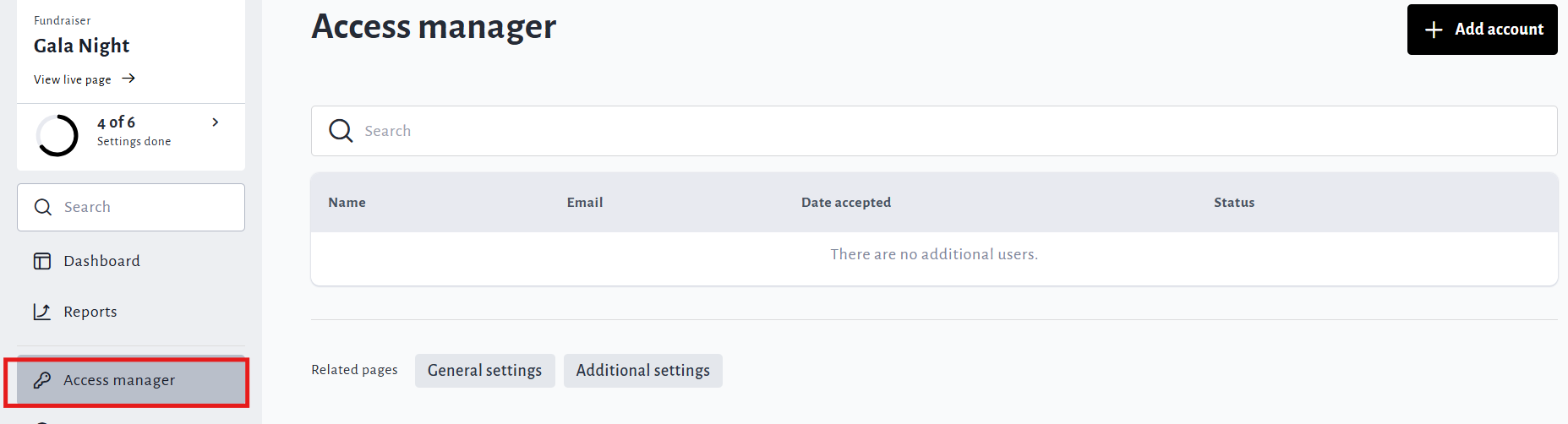
On the Access Manager page, you can give, edit and remove custom access.
When users are given access, they will be listed and edit / remove controls will be shown.
Please note that users you give access to using Access Manager will not receive Fundraiser Notification Emails. Currently, these are only sent to the Fundraiser Owner, and site-wide Admins.
To Give Access
Click Add Account.
Enter the new or existing user’s email and click Continue.
If the user already exists in our system, you will see the name of the user.
If the user does not yet exist, you will need to enter their first and last name.
Click the checkbox or toggle next to all permissions you desire the user to have, or click Full Access.
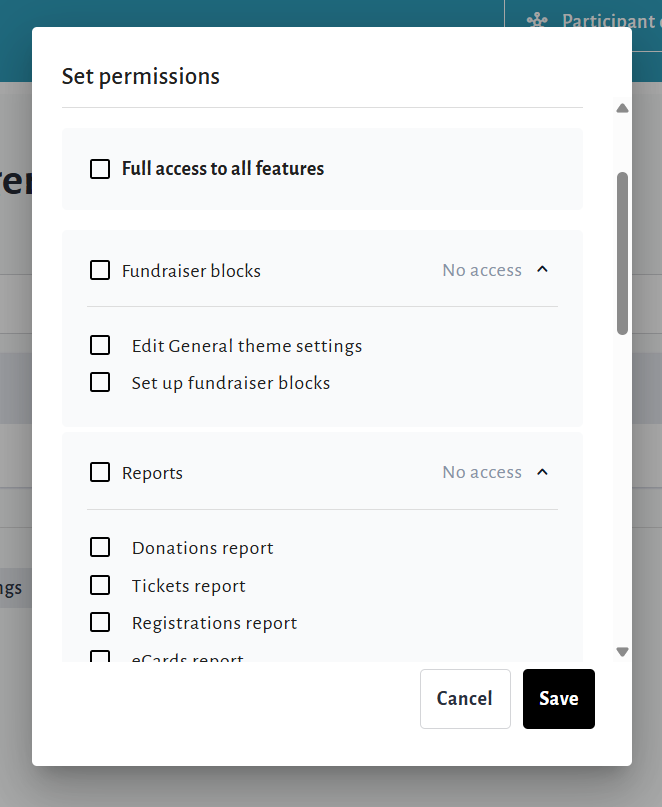
Click Send Invite in the bottom-right corner when ready.
To Edit Access
Click the cog / gear icon next to the user you want to edit.
Click Edit.

Change permissions as desired and click Save.
To Remove Access
Click the cog / gear icon next to the user you want to remove.
Click Remove Access.

Click Remove access
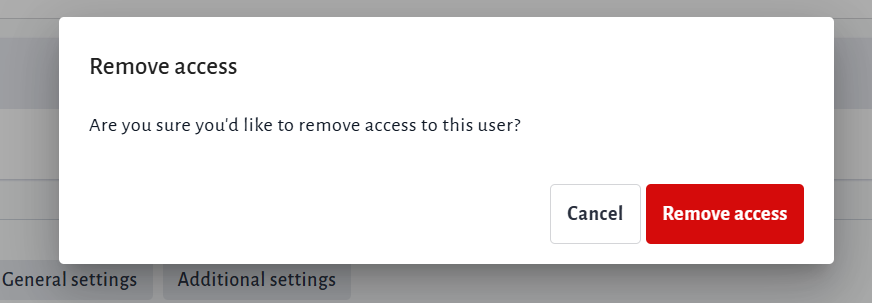
If your invitation is pending, you will instead see the option to resend, or cancel it.